Google Pay
What is Google Pay?
Google Pay™* is a digital wallet that provides a secure, fast and easy way to make contactless payments in the commercial network throughout Bulgaria, abroad and on the Internet**. The possibilities for payments in shops through watches with the WearOS and Fitbit operating systems*** are being expanded, and the device must also support NFC.
Which cards can be added?
Any Mastercard or Visa debit and/or credit card issued by UniCredit Bulbank to an individual or legal entity can be added to the Google Wallet™ application on your device for the purpose of making contactless payments in the commercial network, including the Internet**.
How can you add a card in Google Pay Wallet?
1. Login to your Bulbank Mobile.
2. Go to “Cards” menu.
3. Press the button 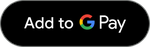 , below the card that you have selected to add and follow the instructions;
, below the card that you have selected to add and follow the instructions;
4. In case your card has been added to the Bank’s digital wallet when you select the button 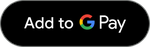 you will receive information that by adding the card to Google Pay ™ , you will remove it from the digital wallet and there will be no option to add it to the digital wallet again; thus, you will only be left with the option to add the card to Google Pay™;
you will receive information that by adding the card to Google Pay ™ , you will remove it from the digital wallet and there will be no option to add it to the digital wallet again; thus, you will only be left with the option to add the card to Google Pay™;
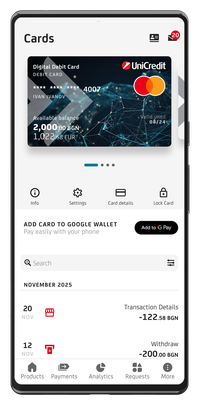

5. Please read and accept the General Terms and Conditions for using the Google Pay™ service and the General Terms and Conditions of UniCredit Bulbank.
6. That is it! The card is ready to pay with Google Pay™. In case you have added a payment card to the bank's digital wallet, you will also receive an additional message that you need to confirm, in order to start paying with Google Pay™.
If you prefer to work on your desktop or laptop, you can also set up Google Pay™ at pay.google.com
To pay with Google Pay™, you need to check in advance whether:
- Your device has a NFC functionality and whether it is activated.
- Your device has an Android operating system, version Lolipop 5.0 or higher and Google Play services installed on the device.
- You have the latest version of Bulbank Mobile.
- The Google Pay™ app is selected as the default payment app in your phone settings.
- You have set a device unlock method – PIN, pattern or fingerprint/face recognition..
Frequently asked questions
With Google Pay™ you can pay at merchant outlets, supermarkets, restaurants and anywhere a contactless POS terminal is available, in the country or abroad, and where one of the following symbols is displayed.
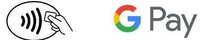
You can also pay on all apps and websites that support the service.
- Unlock your phone using PIN, pattern or fingerprint/face recognition. You do not need to login to Bulbank Mobile or Google Wallet.
- Hold your mobile phone close to the contactless POS terminal.
- Upon successful payment, a symbol for the successful card reading will be displayed on your phone screen, the POS terminal will make a sound signal and print out a receipt for the transaction.
- Unlock your phone using a PIN, pattern or fingerprint/facial recognition. You do not need to log in to Bulbank Mobile or Google Wallet.
- Put your mobile phone to the contactless reader of the ATM device and hold it.
- Upon successful ‘wake-up’ of the device, a symbol for successful reading of the digital card will be displayed on your phone screen and the ATM will make sound signal.
- Follow the menu and select the amount you want.
- Depending on the ATM software, it is necessary to enter the PIN of the card at the end or at the beginning of the transaction.
- Upon successful entry of the PIN, the ATM will give you the amount you want and will print out a receipt for the transaction.
Log in to Google Wallet™ and find the debit or credit card that you want to make the main one when you pay through the service and press the Set as main contactless payment method button.
You can add an unlimited number of cards to your digital wallet.
Yes, you can use Google Pay™ on several devices at the same time, e.g. phone and smartwatch.
Please note that if you remove the card from one of the devices, you will not automatically remove it from the other device, as each time a card is digitized/added, a token is created that replaces the physical card with a digital one; thus, the actual card number information is not stored on the device.
The abbreviation stands for near-field communication or non-contact communication. This technology enables smart devices that possess it to exchange data with each other; thus, contactless payments with digitized cards are enabled.
The easiest way to check if your device supports it is from your mobile device settings.
If a payment is refused at a POS terminal, you must first log in to Bulbank Mobile to check the status of your card and, if everything is fine, call the Call Center of UniCredit Bulbank on 0700 1 84 84.
There will be no problem as your digitized card will be automatically reissued and linked to the newly issued physical card.
* Google Pay™ and Google Wallet™ are trademarks of Google LLC.
** Online payment is possible, if the merchant has developed the functionality on their website or mobile app.
*** Some Fitbit devices have the option to add a card to Google Wallet™, which is only available for Mastercard-branded cards.